How to setup zotero
We use the bibliography management software, Zotero for managing references and citations.
Install Zotero on your personal computer by downloading it from the above website and following instructions. I install mine locally at ~/lib/zotero.
Open Zotero and install the plugin ZotFile for PDF management and the plugin Better BibTeX for bibliography management.
Set up BetterBibTeX to export citation keys as AuthorYear format. This format is important so that we can use the same citation keys when we write.
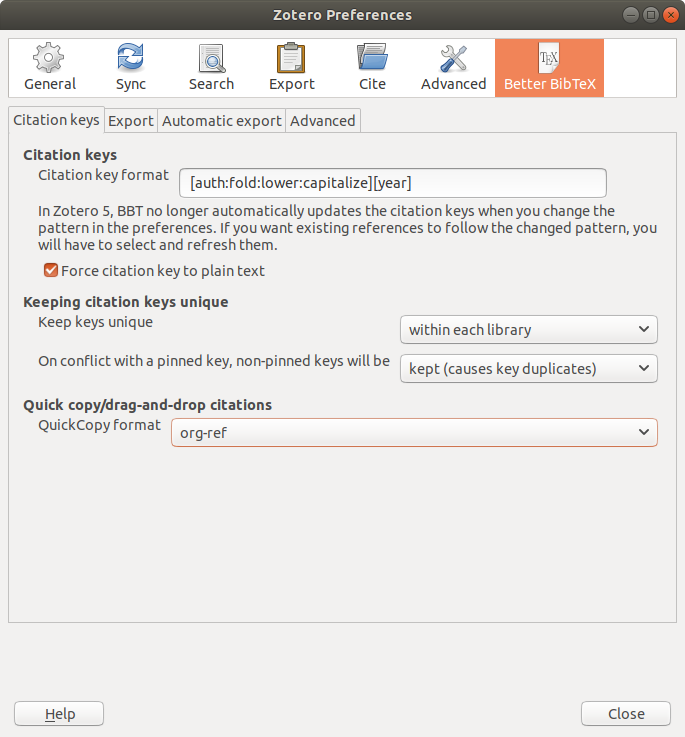
Set up BetterBibTeX to exclude certain fields, include URLs, and abbreviate journal names.
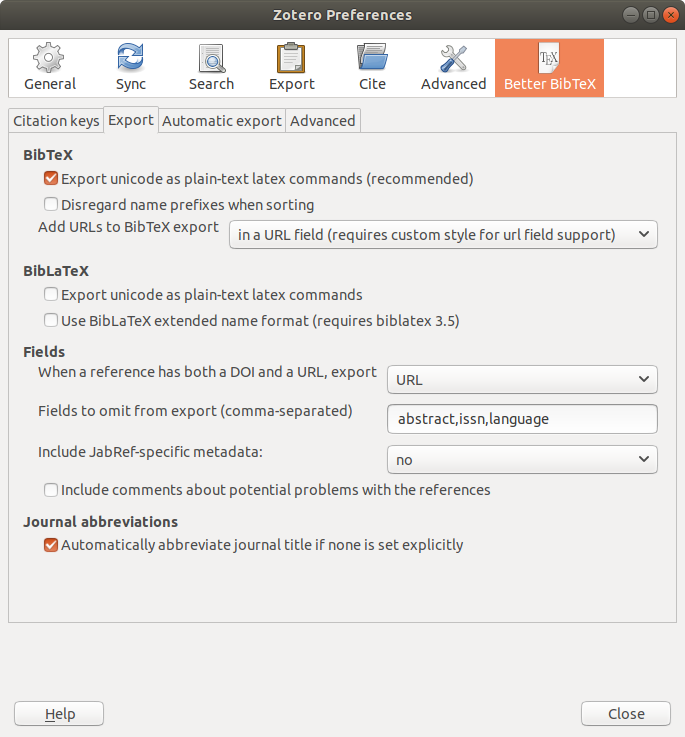
Set up ZotFile to store all PDFs in your Dropbox. For eg., mine is stored at /home/rasi/Dropbox/Apps/ezPDF. This enables easy syncing between multiple computers.
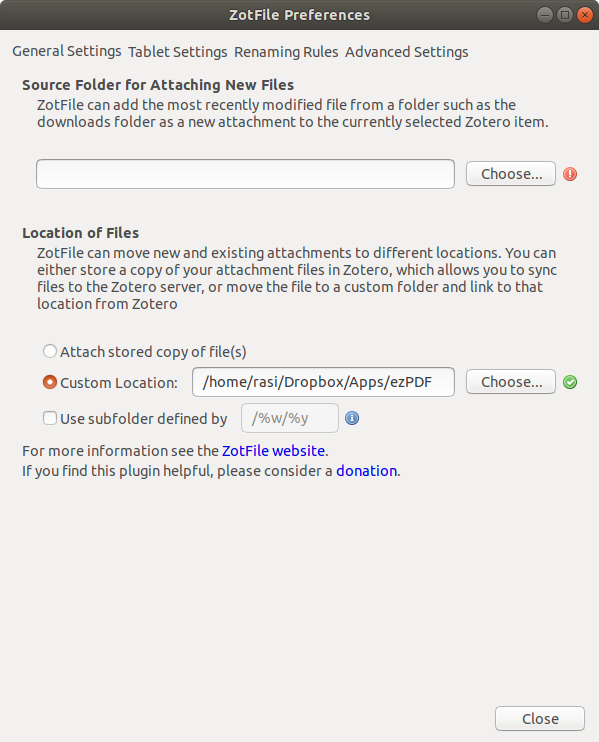
Set up Zotfile to rename your PDFs nicely using underscores instead spaces.
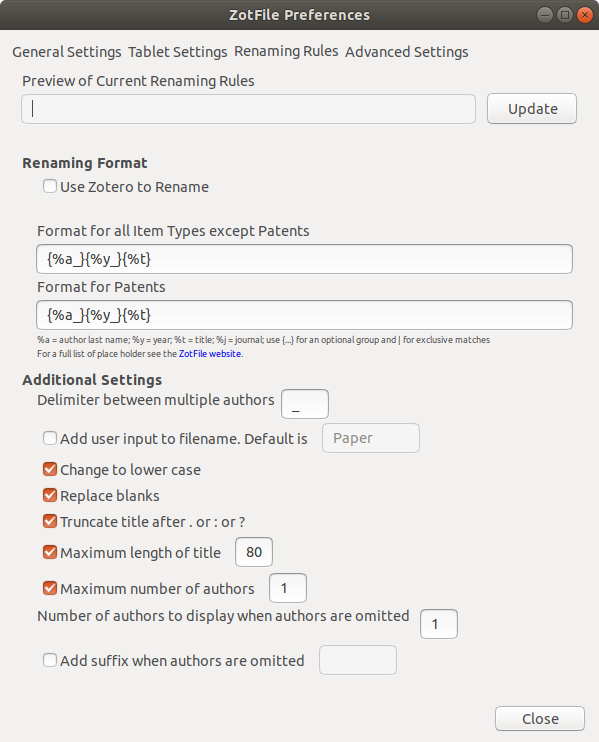
Once you have set up all the above, open Preferences → Sync in the Edit menu and enter login details for your Zotero account.
Then sync using the circular arrow at the top right of the Zotero main window. Depending on the number of references that are in your library already, this step takes a while.
Once all this is done, you can set up BetterBibTeX to automatically export a .bib file anytime you add a reference to a Shared Group Library that contains all the references for the paper or fellowship you are writing.
Export to ~/git/MY_GIT_REPO/manuscripts/MY_FIRST_PAPER/bibliography.bib on your computer so that we can keep the same bibligraphy link when we edit the file.
You can do this by selecting all references in your Shared Library, right click to Export → Format : Better BibTeX → Use Journal Abbreviations, Keep Updated. Then pick the above location and file name that you want to export to every time you update your library.